NOTE: The following NEC procedure is for the Phone Switch, NOT the Voicemail System
 Univerge SV8100 Clock Setting for Switch
Univerge SV8100 Clock Setting for Switch
Set Time:
-
- Press Speaker
- Enter 728
- Enter two digits for the hour (00~23)
- Enter two digits for the minute (00~59)
- Press Speaker to hang up
For example, to change the time to 2:30 PM you would enter the following:
- Speaker
- 728, 14, 30
- Hangup
If the above fails, you likely have an older NEC system which uses the following procedure:

NOTE: The following NEC procedure is for the Phone Switch, NOT the Voicemail System
 Elite IPK II Clock Setting for Switch
Elite IPK II Clock Setting for Switch
To determine if you have a newer IPK-II model switch, press the Feature key and the number 3 on the Dialpad. If the first line on the LCD screen shows MAINSOFT VERSION: and a number, you should follow this procedure after the display returns to normal:
Time Setting Mode:
From the System Administrator’s phone (usually assigned to extension 100 during installation):
- Press the Speaker Key
- On the dialpad enter Service Code 728 to access Time Setting Mode
- Enter two digits for the hour (00~23)
- Enter two digits for the minute (00~59)
- Enter two digits for the seconds (00~59)
Either lift the handset or press the Speaker Key to complete the change
If the above fails, you likely have an older NEC system which uses the following procedure:

NOTE: The following NEC procedure is for the Phone Switch, NOT the Voicemail System
 Elite IPK I and Pro II Clock/Calendar Setting for Switch
Elite IPK I and Pro II Clock/Calendar Setting for Switch
To change the time and/or date, you must use a phone connected to port 01 or 02. To determine the phone port, press the Feature key (on an Elite phone) or the Function key followed by dialpad number 4. The first set of numbers in the display indicates the extension number; the second set is the port number. Port 1 or 2 usually corresponds to extension 100 or 101 or to the first two extensions if yours don’t begin at 100.
NOTE: On the DialPad, entering * moves the cursor left, entering # moves it right
Time Setting Mode:
- Press the Feature key
- Press 9 and # on the dialpad
- Enter the hour and minute using the dialpad
- Press Recall to change AM/PM setting
- Press the Hold key to proceed to calendar setting mode OR
- Press the Feature key to exit now.
Date Setting Mode:
- Press the Recall key to select day of week
- Press # on the dialpad to move the cursor to the day of month field
- Enter the day of month using the dialpad
- Press the Recall key to select month
- Press # on the dialpad to move the cursor to year field
- Enter the last two digits of the year using the dialpad
- Press the Feature key to save the changes and exit

NOTE: The following NEC procedure is for the Phone Switch, NOT the Voicemail System
 Infoset 408 Clock/Calendar Setting for Switch
Infoset 408 Clock/Calendar Setting for Switch
Set Time:
- Press the Feature key
- Press 9 and # on the dialpad
- Enter the hour and minute using the dialpad
- With the cursor under AM or PM
- Press Flash (or Recall on Elite Phones) to set AM/PM
- Press the Hold key to change to date setting mode or
- Press the Feature key to exit
Set Date:
- Press the Feature key
- Press 9 and # on the dialpad
- Press the Recall key to select day of week
- Press # on the dialpad to move the cursor to the day of month field
- Enter the day of month using the dialpad
- Press Flash (or Recall on Elite Phones) to select month
- Press # on the dialpad to move the cursor to year field
- Enter the last two digits of the year using the dialpad
- Press the Feature key to save the changes and exit

NOTE: The following NEC procedure is for the Phone Switch, NOT the Voicemail System
 NEAX 2000
NEAX 2000
Steps can be performed from any phone
Do not lift handset
- Press “Transfer”
- Press “Conference”
- Press * (star)
- Press “Transfer”
- Press “Conference”
- Press # (pound)
- Press “Redial”
- Enter “02”
- Press “Recall”
- Enter “2”
- Press “Recall
- Enter “HH, MM, SS
- Press “Conference”
- Lift and replace the handset.

NOTE: This NEC procedure is for the Voicemail System, NOT the Phone Switch,
 and/or
and/or 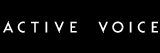 Active Systems
Active Systems
- Access the voicemail system as the System Manager *
- Press 6 for System Schedule
- You’ll hear, “The time is set to _:___, would you like to change it?
- Press 1 for yes and enter new time as instructed
- When you hear “The time is __:___, would you like to change it?”
- Press 2 for no and hang up
* The System Manager’s identity should have been established during installation.
If you can not determine the identity of the System Manager, contact us
NOTE: This NEC procedure is for the Voicemail System, NOT the Phone Switch,
 ELITEMAIL FMS/VMS
ELITEMAIL FMS/VMS
Access the voicemail system as the System Manager *
You will hear: ?Please enter your personal security code.? After you enter the correct security code, your telephone will display the following (if you have no new messages):
LVMSG MORE
Press the MORE softkey. Your telephone will display the following:
SETUP MGR MORE
Press the MGR softkey. You are now logged in as System Manager. Your telephone will display the following:
CHBX GREET SCHED MORE
Press the SCHED softkey. This option lets you change the voicemail system clock time, and the voicemail system date. You will hear: ?The clock time is set to…? ?Would you like to change it??
Enter Yes (Press 1). You will hear: ?Enter the new clock time to the minute. Press star (*) when you are finished?.
Enter the new time, You will hear: ?Press 1 for a.m. or 2 for p.m.?
You will hear: ?The clock time is set to?. Would you like to change it?? If the time is correct, enter No(Press 2); You will hear: ?The date is set to?.? Would you like to change it??
If you enter Yes (Press 1); You will hear: ?Enter the month of the year as a number from 1 to 12 where January is 1 and so on. Enter the day of the month as a number from 1 to 31. Enter the year as a four-digit number.?
After entering the information you will hear: ?The date is set to?. Would you like to change it??
If the date is correct, enter No; You will hear: ?Would you like to change a schedule range??
As this procedure is only for adjusting the voicemail date and time, at this point you can simply hang up.
* The System Manager’s identity should have been established during installation.
If you can not determine the identity of the System Manager, contact us.

Changing the time on a Norstar system must be done using a display phone. Using a M7310 or T7316 the right 2 buttons under the display are “NEXT” and “SHOW” respectively.
- To enter programming mode press FEATURE and “* * 2 6 6 3 4 4”
- Enter password (default = 266344) – display should read “Terminals & Sets”
- Press NEXT 5 times – display should read “Time and Date”
- Press SHOW – display should read “Hour:___”
- Press softkey CHANGE
- Enter hour – display should read “AM OK or “Change”
- Select AM or PM
- Press NEXT – display should read “Minutes:___”
- Press softkey CHANGE
- Enter minutes
- Press NEXT – display should read “Year:___”
- Press softkey CHANGE
- Enter year
- Press NEXT – display should read “Month:___”
- Press softkey CHANGE
- Enter month
- Press NEXT – display should read “Day:___”
- Press softkey CHANGE
- Enter day
- Press NEXT
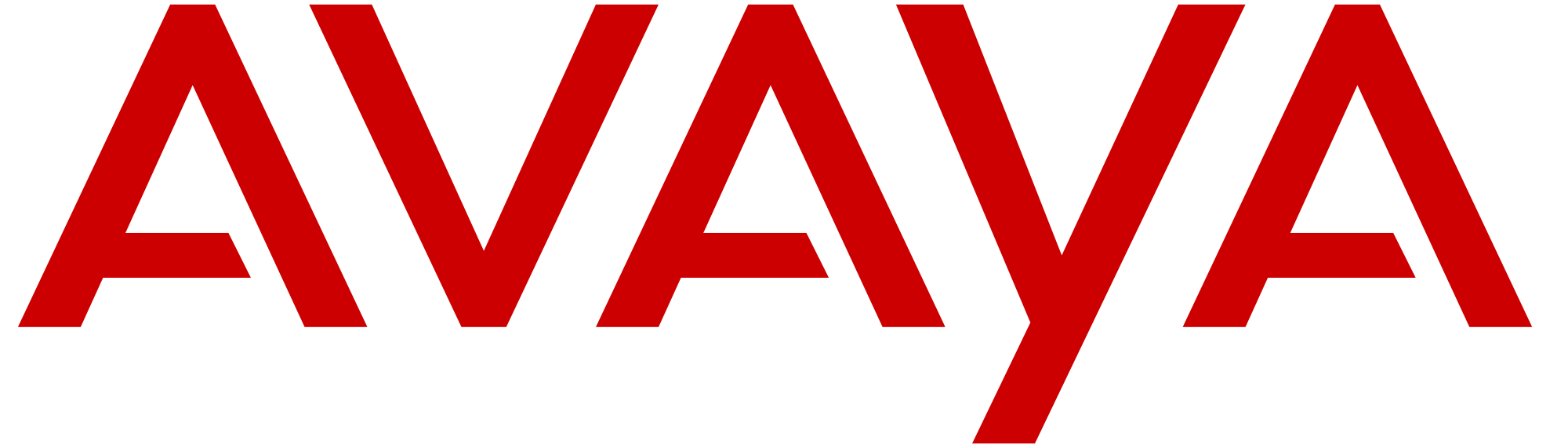 Partner
Partner
Changing the time on a Partner system must be done from extension # 10.
- At station/ext. # 10, press Feature, 0, 0
- Press the left intercom 2 times
- Enter # 103
- Enter the correct time in 24 hr. format, for example:
- to set the time for 09:00 A.M., enter 0900
- to set the time for 04:45 P.M., enter 1645
- Press Feature, 0, 0
 KX-TA624
KX-TA624
Changing the time on a Panasonic KX-TA624 system must be done from extension # 101 using a display phone.
- Move switch on back of phone to “PROGRAM“
- Enter programming mode by pressing “STAR” – “POUND” – “1234” (default password = 1234)
- Enter program # 000
- Press “SPEAKER” button
- Press “FORWARD/DND” button to change to the hour selection
- Press “TRANSFER” button and enter the hour
- Press “FORWARD/DND” button to change to the minutes parameter
- Press “TRANSFER” button and enter the minutes
- Press “FORWARD/DND” button to change to the AM/PM parameter
- Press “MUTE” button to select AM or PM
- Press “STORE” button
- (listen for 1 tone if procedure was executed correctly / 3 tones if procedure failed)
- Press “HOLD” button
- Move switch on back of phone to “SET“
 KX-TVS Voice Mail
KX-TVS Voice Mail
Changing the time on a Panasonic KX-TVS voice mail system can be done from any phone.
- Dial the TVS pilot number (extension 107 or 115)
- When the voice mail system answers press “#” + “6” + “*“
- Log into the message manager’s mailbox (999)
- Press “6” for other features
- Press “3” to set the time & date
- Press “1” to change the current time (press “0” for help)
- Enter the hour then press “#” or enter the hour and minutes then press “#“
- Press “1” for AM or “2” for PM
- Press “2” to accept the new time
 Digital
Digital
Changing the time on a Panasonic digital system can be done from any display phone.
- Enter programming mode by pressing “PAUSE” then “*” button twice, followed by 1, 2, 3, 4
- Enter program # “000“
- Press “SPEAKER” button
- Press “FORWARD/DND” button to change to the hour selection
- Press “TRANSFER” button and enter the hour
- Press “FORWARD/DND” button to change to the minutes parameter
- Press “TRANSFER” button and enter the minutes
- Press “FORWARD/DND” button to change to the AM/PM parameter
- Press “MUTE” button to select AM or PM
- Press “STORE” button
- Press “HOLD” button
- Lift and replace handset
 Strata DK
Strata DK
Changing the time on a Strata DK system must be done from the “main” or primary phone. It is usually extension # 10, or # 200.
- With the phone on-hook, dial INTERCOM, #, 652
- (depending on the system type, the # may or may not apply)
- Enter the correct time using HH/MM/SS, like 07:24:00
- Press redial
 ADIX
ADIX
Changing the time on an Iwatsu ADIX system can be done from the operator DSS console or from the attendant console.
From the Operator DSS when idle:
- Press “ICM” + “FEAT” + “6” + “4“
- Enter the time “HH MM” using the 24 hour military clock
- Press “SPKR“
From the Attendant Console when idle:
- Press “ETC” + “ETC” + “ETC” + “F1“
- Enter the time “HH MM” using the 24 hour military clock
- Press “RLS“
Amanda@SOHO Voice Mail System
Changing the time on an Amanda@SOHO system can be done from any extension but you must log in as the administrator.
- Dial the voice mail pilot extension number (the same number normally used to check voice mail)
- When the voice mail system answers press “*“
- Enter “999#” then enter the administration password (default = 999) and press “#”
- Enter “883“
- Enter the date (MMDDYY) then press “#“
- Enter the time (HHMM) then press “#“
- The system will prompt for AM or PM
- Exit
Atlas 32 / 64 / 128
Changing the time on an Atlas 32, 64 or 128 system can be done from any display phone.
-
- Enter programming mode by pressing “PROG – PROG – 1 – 2 – 3 – HOLD“
Enter mode 09
- Enter date “YYMMDD“
- Enter time “HHMM” (in 24 Hour format)
- Enter day of week 0 – 6 (4 for Thursday)
- Press “HOLD” at any stage to save a change